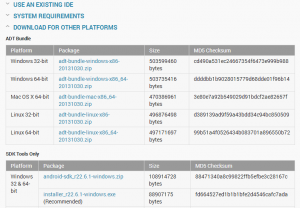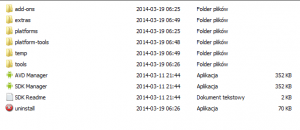Insufficient storage for Android apps? Move apps which you think are non-movable to your SD card (like Google Drive, YouTube, Maps, some keyboards like Swype + Dragon) and save space on your internal storage. To do this, you will need to download Android SDK Tools and execute only two commands in Command Line / Shell console.
- Download SDK Tools for your platform (if you have downloaded and configured platform-tools please go to 7.)
- Visit site and choose latest SDK Tools only (link to latest when I wrote this tutorial: http://dl.google.com/android/installer_r22.6.1-windows.exe)

- Install downloaded package. Please remember install location of SDK.
- Confirm that you would like to open SDK Manager after installation or go to installed folder and open SDK Manager manually.
- In SDK Manager window select only platform tools and google usb driver entries.


- Accept license and click Install
- After successfully installation you will find a new platform-tools folder in you SDK directory.

- Open Command Line using Windows Start button and type cmd and go to SDK install location/platform-tools

- Connect your Android device via USB to computer
- adb devices
- After that (if you your device has been listed) check your default app installation location:
- adb shell pm getInstallLocation (Android <4.0)
- adb shell pm get-install-location (Android 4.x)
Results: (0: phone, 2: external)
- If you get 0 (phone) you need to change default install location to external (2)
- adb shell pm setInstallLocation 2 (Android <4.0)
- adb shell pm set-install-location 2 (Android 4.x)
- That’s all! Now you can move your heavy apps to external storage and also new apps will be always installed on your SD card.